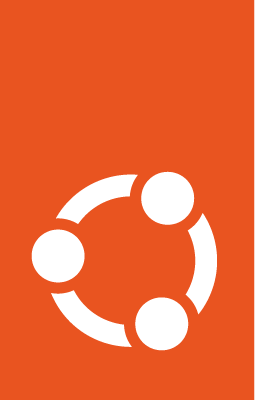Deploy Ubuntu OKE nodes using CLI¶
Ubuntu images are available for worker nodes on Oracle Kubernetes Engine (OKE) in Oracle Cloud. Currently there are only a select number of suites and Kubernetes versions supported due to this being a Limited Availability release. For a list of supported OKE configurations, see our Ubuntu availability on OKE page.
For node stability, the unattended-upgrades package has been removed from the Ubuntu image for OKE. Should your nodes need updates or security patches then refer to the Oracle documentation on node cycling for managed nodes and node cycling for self-managed nodes.
Prerequisites¶
You’ll need:
Oracle Cloud compartment to create the nodes.
Oracle’s
ociCLI installed.kubectlinstalled.Domain, Dynamic Group and Policy configured (Self-Managed only).
Find an Ubuntu image¶
Select a version from the available releases. The images are listed in a JSON file accessible through a link in the column titled LOCATION. They are listed in ascending order, therefore the latest image will be at the bottom. Make a note of the image path for the image you choose, it conforms to the following format:
<suite>/oke-<version>/<serial>/<image-name>.img
If you wish to get the latest image path, use the following command:
curl <available-releases-location-link> | jq ".[][-2] | .name"
where <available-releases-location-link> is the link specified in the LOCATION column for your chosen release.
Register the Ubuntu image¶
Images must be registered to be used with Oracle Cloud services. To learn more, refer to the Oracle Cloud documentation for managing custom images.
When registering images, the Launch mode is an option to configure. The suggested configurations are PARAVIRTUALIZED for virtual nodes and NATIVE for bare-metal nodes.
Start the registration process in Oracle Cloud by navigating to Compute > Custom Images and select Import Image. Select Import from an Object Storage URL, then paste the available releases location link with your concatenated image path into the Object Storage URL field. The URL format pasted should conform to the following:
<available-releases-location-link>/<image-path>
In the rest of the form, you must provide your Compartment, Image name, and Launch mode. Additionally the fields Operating System and Image type must be provided and use Ubuntu and QCOW2, respectively.
Lastly, select Import image and wait for the registration to complete. This process is expected to take a while.
The following command will directly import your image from a provided URI. You’ll have to provide the values below with the exception of operating-system and source-image-type which are already provided.
For more information on this command, refer to the oci docs for import from-object-uri.
oci compute image import from-object-uri \
--compartment-id <compartment-id> \
--uri <available-release-location-link>/<image-path> \
--display-name <image-name> \
--launch-mode <launch-mode> \
--image-source-object-name <object-name> \
--operating-system "Ubuntu" \
--operating-system-version <ubuntu-version-number> \
--source-image-type QCOW2
Deploy an OKE cluster using CLI¶
Before getting started, from the image path, make a note of the architecture for the registered image, either amd64 or arm64, as you want to ensure that nodes are launched with the correct instance shapes.
Deploying an OKE cluster with Ubuntu images using the oci CLI involves three main steps:
Create the required network resources for the cluster.
Create the OKE cluster.
Create a managed node pool or self-managed nodes with Ubuntu images.
The following sections provide a general guide for each of the steps outlined above. For a full working example, please refer to our GitHub example repository.
If you already have a cluster, you can skip directly to creating a managed node pool or creating self-managed nodes.
Create network resources¶
Before you can create and deploy an OKE cluster, you need to create the necessary network resources. This includes a Virtual Cloud Network (VCN), subnets, internet gateway, route table, and more. For a complete guide on how to set up the network resources, refer to the Oracle documentation on cluster networking.
Setting up a VCN typically requires (this is not an exhaustive list):
A CIDR block (range of IP addresses) for the cluster nodes.
An internet gateway (if using public subnets).
A NAT gateway and a service gateway (if using private subnets).
A route table (required if using gateways).
Subnets for worker nodes, control plane, and load balancers.
Security rules defined in security lists to control traffic between nodes and the control plane.
To create a VCN using the oci CLI, use:
oci network vcn create \
--compartment-id <compartment-id> \
--display-name <vcn-name> \
--cidr-block <vcn-cidr-block>
Replace the placeholders with your own values.
The next step is to create an internet gateway, a NAT gateway and/or a service gateway. To determine which of them are needed for your cluster, refer to the same Oracle documentation on cluster networking.
# Create internet gateway
oci network internet-gateway create \
--compartment-id <compartment-id> \
--vcn-id <vcn-id> \
--is-enabled true
Next up, refer to the Oracle documentation for security lists for information on creating security rules for the nodes, control plane, and service load balancer. You can create a security list using:
oci network security-list create \
--compartment-id <compartment-id> \
--vcn-id <vcn-id> \
--display-name <security-list-name> \
--egress-security-rules <rules> \
--ingress-security-rules <rules>
Now that you have the VCN, gateways, and security lists, you can create the route table and the subnets. Typically, you will need a nodes subnet, a control plane subnet, and a service load balancer subnet.
You can create a route table and a subnet using:
# Create public route
oci network route-table create \
--compartment-id <compartment-id>\
--vcn-id <vcn-id> \
--display-name <route-table-name> \
--route-rules <route-rules-with-internet-gateway>
# Create nodes subnet
oci network subnet create \
--compartment-id <compartment-id>\
--vcn-id <vcn-id> \
--display-name <nodes-subnet-name> \
--cidr-block <subnet-cidr-block> \
--route-table-id <route-table-ocid> \
--security-list-ids <nodes-seclist-ocid>
...
Similarly, create a control plane subnet and a service load balancer subnet.
Create the OKE cluster¶
To create the OKE cluster, you will need to provide the compartment ID, the VCN OCID, and the subnets for the control plane and service load balancer. For more details on cluster creation, please refer to the Oracle documentation on creating a cluster.
Create the OKE cluster using:
oci ce cluster create \
--compartment-id <compartment-id> \
--name <cluster-name> \
--kubernetes-version <kubernetes-version> \
--vcn-id <vcn-ocid> \
--cluster-pod-network-options <cluster-network-options> \
--endpoint-subnet-id <control-plane-subnet-ocid> \
--service-lb-subnet-ids "[<service-lb-subnet-ocid>]"
...
Once the cluster is created, you can create a kubeconfig file to access the cluster through kubectl. Generate the kubeconfig file using:
oci ce cluster create-kubeconfig \
--cluster-id <cluster-id> \
--file <path-to-kube-config> \
--kube-endpoint PUBLIC_ENDPOINT
Create a managed node pool of Ubuntu OKE nodes¶
Managed nodes are node instances whose lifecycle is managed by the OKE service.
To create a managed node, start by copying the following cloud-init script into a file called user-data.yaml.
#cloud-config
runcmd:
- oke bootstrap
Then create a placement configuration file to specify where in Oracle Cloud the managed node pool should be created and save the file as placement-config.json.
[{
"compartmentId":"<compartment-id>",
"availabilityDomain":"<availability-domain>",
"subnetId":"<nodes-subnet-ocid>"
}]
Finally, to create the managed node pool, replace the placeholders and run:
oci ce node-pool create \
--cluster-id=<cluster-id> \
--compartment-id=<compartment-id> \
--name=<pool-name> \
--node-shape=<node-shape> \
--size=<pool-count> \
--kubernetes-version=<kubernetes-version> \
--node-image-id=<ubuntu-image-id> \
--placement-configs="$(cat placement-config.json)" \
--node-metadata='{"user_data": "'"$(base64 user-data.yaml)"'"}'
To view the node pool status, use kubectl with the previously created kubeconfig file:
kubectl get nodes --kubeconfig <config-path> --watch
All the nodes should show STATUS as Ready once everything is running as expected.
Create self-managed Ubuntu OKE nodes¶
The following instructions assume that you have configured the domain, dynamic group, and policy as mentioned in the prerequisites. If you have not done this, refer to the Oracle documentation for working with self-managed nodes
The self-managed nodes will need a custom cloud-init script which needs some specific values, namely a Kubernetes certificate from the OKE cluster and the Kubernetes API private endpoint.
Obtain the Kubernetes certificate for the current context using:
kubectl config view --minify --raw -o json | jq -r '.clusters[].cluster."certificate-authority-data"'
Then obtain the Kubernetes API private endpoint using:
oci ce cluster get --cluster-id <cluster-id> | jq -r '.data.endpoints.private-endpoint' | cut -d ":" -f1
Use these obtained values (certificate-data and private-endpoint) below and save it as user-data.yaml.
#cloud-config
runcmd:
- oke bootstrap --ca <certificate-data> --apiserver-host <private-endpoint>
write_files:
- path: /etc/oke/oke-apiserver
permissions: '0644'
content: <private-endpoint>
- encoding: b64
path: /etc/kubernetes/ca.crt
permissions: '0644'
content: <certificate-data>
Next, create a self-managed instance with the user-data.yaml just created. The value for subnet-id should correspond with the subnet used for the nodes in your OKE cluster.
oci compute instance launch \
--compartment-id <compartment-id> \
--availability-domain <availability-domain> \
--shape <instance-shape> \
--image-id <ubuntu-image-id> \
--subnet-id <nodes-subnet-ocid> \
--user-data-file user-data.yaml \
--display-name <instance-name>
Since this command creates a single instance (node), you can rerun it multiple times to create the desired number of nodes.
You can poll the status of the self-managed nodes using:
kubectl get nodes --kubeconfig <config-path> --watch
Your self-managed node is ready to accept pods when its STATUS is Ready, indicating that everything is running as expected.
Further references¶
For more information about oci CLI and managing self-managed nodes on your cluster, refer to the Oracle Documentation: