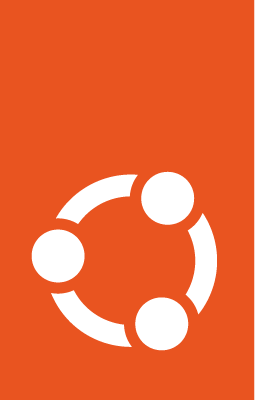Find Ubuntu images on Oracle Cloud¶
Different versions of Ubuntu images are available on Oracle Cloud:
All LTS releases that haven’t reached end of life
Full and minimal versions
Versions for x86_64 and AArch64 (ARM64) platforms
For each of these versions, Oracle publishes a new image build every month. The latest three builds (for each version) are always listed on their cloud console, while the older ones are archived.
Find the latest Ubuntu images¶
You can find the latest three image builds using either the web console or the CLI.
While creating an instance using Compute > Instances > Create instance, under Image and shape select Change image > Ubuntu. From the displayed list, select your desired LTS release and variant (full or minimal). Then use the drop-down to select one of the three builds available for it.
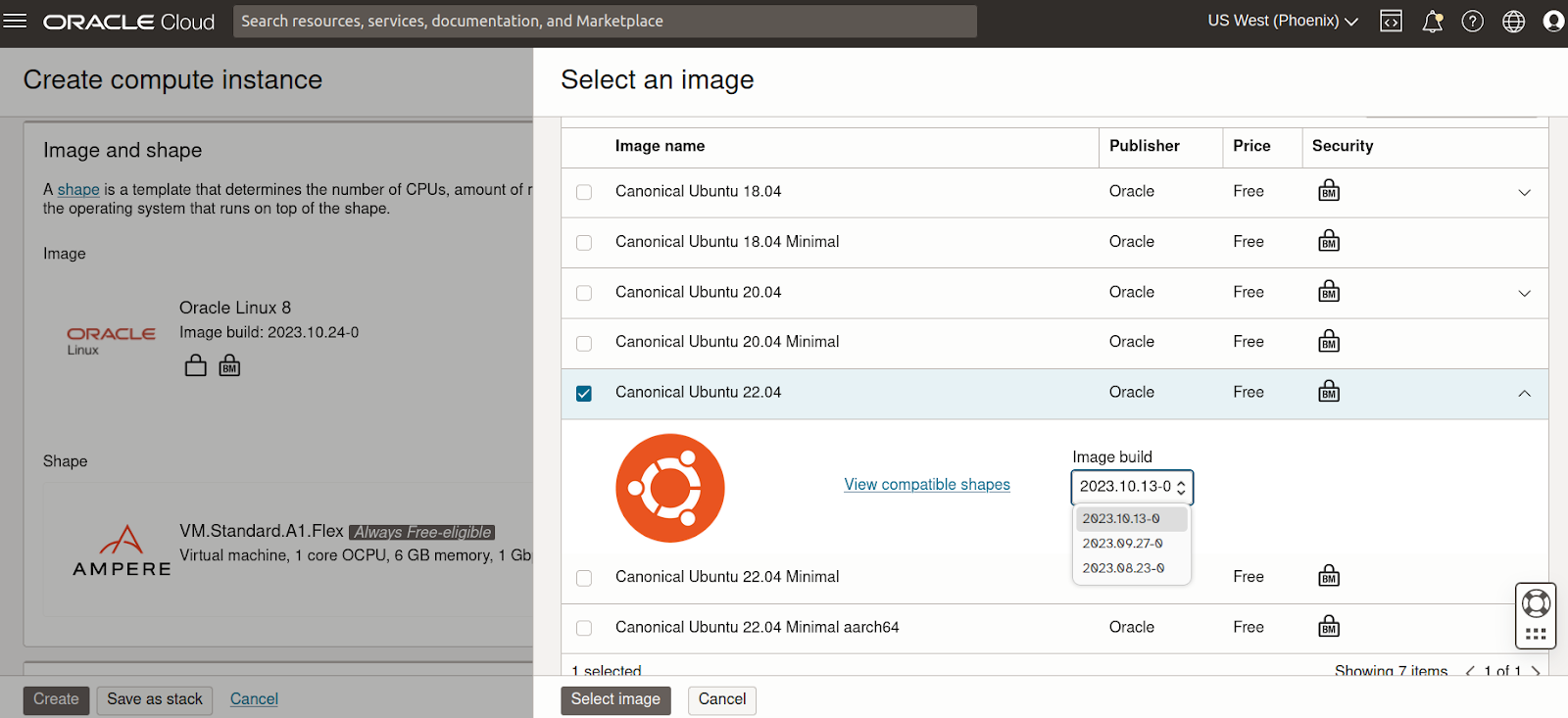
The latest build is always recommended as it’ll have the most recent package updates and security vulnerability fixes. However, if you need a specific build, you can either choose one of the remaining two builds or refer to the Find older Ubuntu images section ahead.
To find images using the CLI, run:
oci compute image list --all --compartment-id <ocid> --operating-system "Canonical Ubuntu"
where <ocid> is replaced with the appropriate compartment ID.
It will return a JSON output with details for all available image builds. You can use jq to filter the fields that you need. You can also optionally include –region <region_name> to search in a region different from the one configured in your ~/.oci/config file. Note that the id of the images will be different for different regions.
Other options can also be added to the command. For instance, to list all Ubuntu 22.04 LTS base images (non-minimal versions), use:
oci compute image list --all --compartment-id <compartment_id> --operating-system "Canonical Ubuntu"
--operating-system-version 22.04
which (after some filtering) will give an output similar to:
{
"data": [
{
[...]
"display-name": "Canonical-Ubuntu-22.04-aarch64-2023.09.27-0",
[...]
"id": "ocid1.image.oc1.iad.aaaaaaaah3ahpwe2l4bpxl3q3hiz6ovnw2fmakh3ma4dnauhniktmiwxl72q",
[...]
"operating-system": "Canonical Ubuntu",
"operating-system-version": "22.04",
[...]
},
{
[...]
"display-name": "Canonical-Ubuntu-22.04-aarch64-2023.08.23-0",
[...]
"id": "ocid1.image.oc1.iad.aaaaaaaa6owneddgivjqxbot4nmftxao2t4lodkifzr54tqcrts26v2ppqra",
[...]
"operating-system": "Canonical Ubuntu",
"operating-system-version": "22.04",
[...]
},
{
[...]
"display-name": "Canonical-Ubuntu-22.04-aarch64-2023.07.20-0",
[...]
"id": "ocid1.image.oc1.iad.aaaaaaaagbgiy3w3psyvqarm5lcyjyort7ufmcx7qisizxsae3rdm6k75odq",
[...]
"operating-system": "Canonical Ubuntu",
"operating-system-version": "22.04",
[...]
},
{
[...]
"display-name": "Canonical-Ubuntu-22.04-2023.09.27-0",
[...]
"id": "ocid1.image.oc1.iad.aaaaaaaaxdnjyq2drtrl5njggtas25gspssotsdzpa55cdpxwafda7essgna",
[...]
"operating-system": "Canonical Ubuntu",
"operating-system-version": "22.04",
[...]
},
{
[...]
"display-name": "Canonical-Ubuntu-22.04-2023.08.28-0",
[...]
"id": "ocid1.image.oc1.iad.aaaaaaaaevjttsicdlm4h3zomclg6pztgxgg7ba54e27c4oopvkbaftvjqna",
[...]
"operating-system": "Canonical Ubuntu",
"operating-system-version": "22.04",
[...]
},
{
[...]
"display-name": "Canonical-Ubuntu-22.04-2023.07.20-0",
[...]
"id": "ocid1.image.oc1.iad.aaaaaaaaq7lzb7lkmbnp6zlcbgbcxnypaugvm2cymqtmpfsyd45jxub5ktha",
[...]
"operating-system": "Canonical Ubuntu",
"operating-system-version": "22.04",
[...]
}
]
}
This sample output shows three images for AArch64 (ARM64) and three for AMD64.
Once you know the id of the image you want, you can create an instance with:
oci compute instance launch
--compartment-id <compartment>
--availability-domain <availability-domain>
--subnet-id <public-subnet>
--image-id <image-id>
--display-name ubuntu-vm
--shape VM.Standard.E4.Flex
--shape-config '{"ocpus": 1, "memoryInGBs": 12}'
--assign-public-ip true
--ssh-authorized-keys-file ~/.ssh/id_rsa.pub
These are the minimal parameters that you’ll need to provide with the instance launch command. For further details about this command and all of its options, refer to the Oracle CLI documentation for launching a Linux instance.
Find older Ubuntu images¶
If you want to use an image that is older than the latest three builds, you need to know its Oracle Cloud Identifier (OCID) and use that while creating the instance.
To find the OCID of archived images, visit Oracle’s image documentation website and select the required Ubuntu release. A list of all available variants for that release will be displayed. Browse to the desired variant to see its OCID for each region.
With the region / image specific OCID, you can create an instance either through the web console or through the CLI.
While creating an instance using Compute > Instances > Create instance, under Image and shape select Change image > My images. Then choose Image OCID as the image source and enter the OCID (obtained above) before launching the instance.
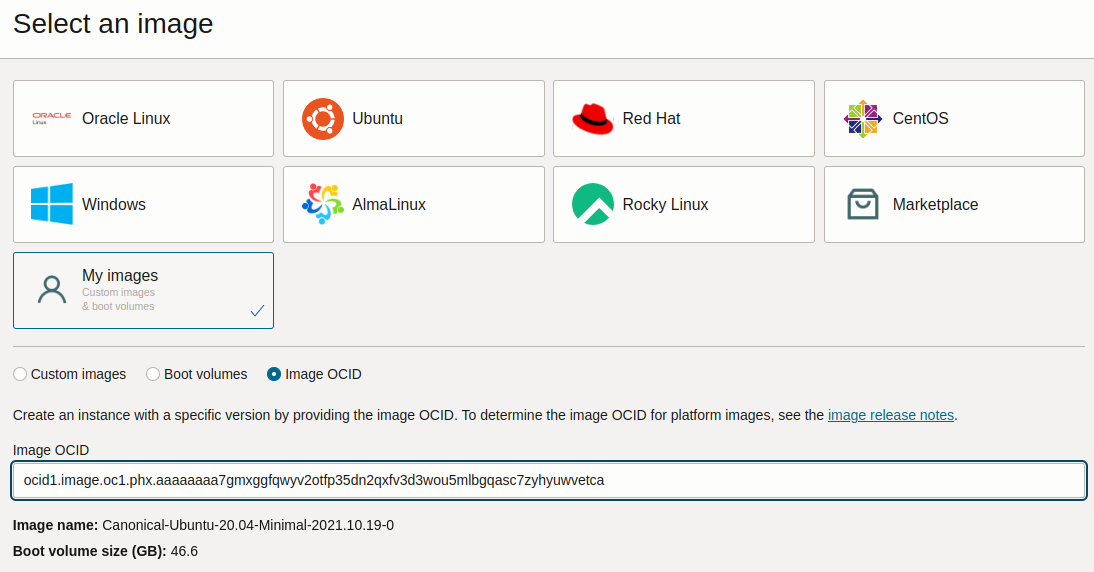
Use the –image-id flag while creating the instance:
oci compute instance launch
--compartment-id <compartment>
--availability-domain <availability-domain>
--subnet-id <public-subnet>
--image-id <image-id>
--display-name ubuntu-vm
--shape VM.Standard.E4.Flex
--shape-config '{"ocpus": 1, "memoryInGBs": 12}'
--assign-public-ip true
--ssh-authorized-keys-file ~/.ssh/id_rsa.pub
Find Ubuntu images for use on OKE nodes¶
Ubuntu images are available for worker nodes on Oracle Kubernetes Engine (OKE) in Oracle Cloud. You need to find a suitable image and register it before you can use it to create OKE nodes.
Find an Ubuntu image¶
Select a version from the available releases. The images are listed in a JSON file accessible through a link in the column titled LOCATION. They are listed in ascending order, therefore the latest image will be at the bottom. Make a note of the image path for the image you choose, it conforms to the following format:
<suite>/oke-<version>/<serial>/<image-name>.img
If you wish to get the latest image path, use the following command:
curl <available-releases-location-link> | jq ".[][-2] | .name"
where <available-releases-location-link> is the link specified in the LOCATION column for your chosen release.
Register the Ubuntu image¶
Images must be registered to be used with Oracle Cloud services. To learn more, refer to the Oracle Cloud documentation for managing custom images.
When registering images, the Launch mode is an option to configure. The suggested configurations are PARAVIRTUALIZED for virtual nodes and NATIVE for bare-metal nodes.
Start the registration process in Oracle Cloud by navigating to Compute > Custom Images and select Import Image. Select Import from an Object Storage URL, then paste the available releases location link with your concatenated image path into the Object Storage URL field. The URL format pasted should conform to the following:
<available-releases-location-link>/<image-path>
In the rest of the form, you must provide your Compartment, Image name, and Launch mode. Additionally the fields Operating System and Image type must be provided and use Ubuntu and QCOW2, respectively.
Lastly, select Import image and wait for the registration to complete. This process is expected to take a while.
The following command will directly import your image from a provided URI. You’ll have to provide the values below with the exception of operating-system and source-image-type which are already provided.
For more information on this command, refer to the oci docs for import from-object-uri.
oci compute image import from-object-uri \
--compartment-id <compartment-id> \
--uri <available-release-location-link>/<image-path> \
--display-name <image-name> \
--launch-mode <launch-mode> \
--image-source-object-name <object-name> \
--operating-system "Ubuntu" \
--operating-system-version <ubuntu-version-number> \
--source-image-type QCOW2